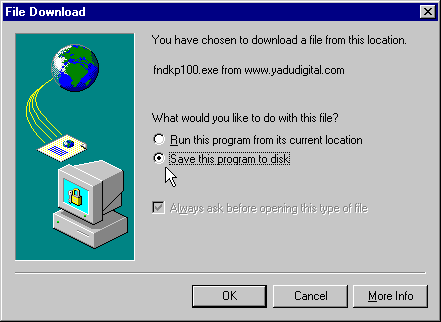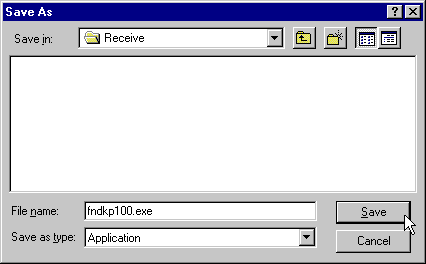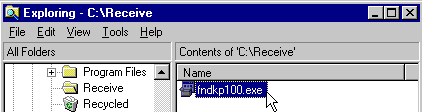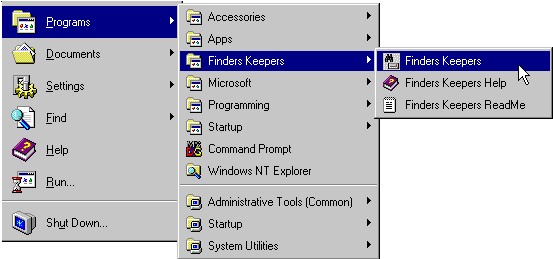Help for Downloading, Installing, and Running
Help on Downloading
When you start a download, you will see a dialog such as the following.
Choose "Save this program to disk".
Next, you will see the familiar "Save As" dialog. Here, you choose a folder in which to save the software that you are downloading. Choose any folder you like. But be sure to remember--or write down--the name of the file and the name of the folder. In the example below, the file "fndkp100.exe" is being saved to a folder named "Receive".
|
Help on Installing
Use Windows Explorer to find the file in the folder you selected in the "Save As" step of downloading
(see "Save As" illustration above). Double-click on the file name--in the example below,
it is "fndkp100.exe". The file you downloaded, ending in EXE, is an installation setup file.
Double-clicking on it causes it to run. Installation is automatic and easy--just follow the directions on screen.*
|
Help on Running
After installing, click on "Start" on the Windows® taskbar:
Click on Programs. Then look for the program's shortcuts, as seen in the following example, in which Finders Keepers is the installed program:
|
Copyright © 2025 YaduDigital.com All rights reserved