 Make Find a Plain-text search. See Four Ways to Find.
Make Find a Plain-text search. See Four Ways to Find.The toolbars in the Main Window have buttons that control several of the most common actions and options. Represented below are the buttons on the toolbars with descriptions of the corresponding effects. In the program, click on a button to invoke its effect.
Type of Search Toolbar
 Make Find a Plain-text search. See Four Ways to Find.
Make Find a Plain-text search. See Four Ways to Find.
 Make Find a Regular Expression search.
Make Find a Regular Expression search.
![]() Make Find an Approximate search.
Make Find an Approximate search.
![]() Make Find a Sound-alike search.
Make Find a Sound-alike search.
Search Options Toolbar
 Search in subfolders under the folders designated in Folder(s).
Search in subfolders under the folders designated in Folder(s).
 Search for whole words or expressions bordering on word boundaries.
Search for whole words or expressions bordering on word boundaries.
 Search with case sensitivity, matching upper and lower cases.
Search with case sensitivity, matching upper and lower cases.
 Make Find a Binary & Multiple Lines search.
Make Find a Binary & Multiple Lines search.
 Make Find a boolean search.
Make Find a boolean search.
What to Perform Toolbar
 Execute the Find operation.
Execute the Find operation.
 Execute the Replace operation.
Execute the Replace operation.
 Execute the Touch operation.
Execute the Touch operation.
 List all Folders and Files selected by entries in Folder(s) and File(s).
List all Folders and Files selected by entries in Folder(s) and File(s).
 Use searches available in the Windows operating system.
Use searches available in the Windows operating system.
View Toolbar
![]() Hide or show Common Options on the main screen.
Hide or show Common Options on the main screen.
 Alternate the positions of the Main Window, Text and Binary Viewers.
Alternate the positions of the Main Window, Text and Binary Viewers.
 Open the built-in Text Viewer.
Open the built-in Text Viewer.
 Open the built-in Binary Viewer.
Open the built-in Binary Viewer.
 Open the Zip / Unzip dialog.
Open the Zip / Unzip dialog.
 Open Web Tools.
Open Web Tools.
Hiding and Showing Toolbars
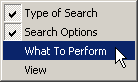 Use this Main Menu | View | Toolbars menu to hide or show the various toolbars.
Use this Main Menu | View | Toolbars menu to hide or show the various toolbars.
Placing Toolbars
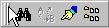 Place your cursor on a toolbar’s grip and hold down the left mouse button to move the toolbar. Release the mouse button when your cursor is over the new location.
Place your cursor on a toolbar’s grip and hold down the left mouse button to move the toolbar. Release the mouse button when your cursor is over the new location.