Help Start | Home | Finders Keepers
Purchase Online
The fastest, easiest, and safest way to purchase a copy of Finders Keepers™ is to purchase it online, via the Internet. Use a credit card or an online check. All your information is transmitted in encrypted form on secure servers (SSL with private authenticating certificates). Your transaction is handled by large, nationally recognized transaction processors, identified on the website.
To purchase online, use the following dialog:
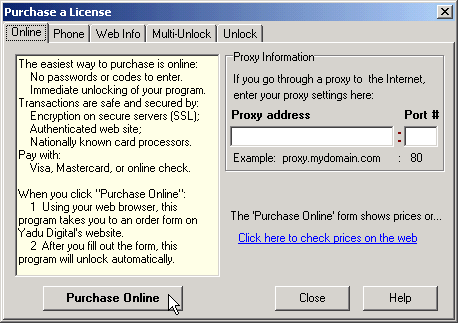
To reach this dialog, see How to Purchase. See below for “Proxy Address” and “Port #”.
When you click on :
:
- The program starts your web browser, e.g., Internet Explorer™ or Netscape Navigator™. NOTE: If your browser does not connect to the Internet automatically when it is started, you must make your Internet connection manually, as you usually do—and then click the “Purchase Online” button.
- Once your browser is running and connected to the Internet, the program gets a license identification number, which serves as an order ID as well, and a password from the website. The identification number and password are handled automatically. You do not have to enter them.
- The program loads a typical order form into your browser, presenting the usual blanks for name, method of payment, and so on. Fill in the blanks. Then click the “Submit” button on the website form, and follow the directions from there. You will have a chance to review your information before clicking a final “Purchase” button on the website.
- The program unlocks itself, turning itself into a full retail version, 20 seconds to 2 minutes after you submit your order online. (It takes 20 seconds to 2 minutes to verify your credit card or online check.)
- On a web receipt page and in an email, you will receive an unlock key that you may reuse in the future if you have to reinstall the program. See Unlock with Your Unlock Key.
IF YOU USE A PROXY SERVER… If you use a proxy, you are used to providing a proxy address and port number. If “proxy” does not sound familiar to you, or you are a non-technical person using a personal computer, you are almost certainly not using a proxy server. In that case, leave the “Proxy Address” and “Port #” entries blank.
Proxy Address If you use a proxy server to access the Internet, enter its address before you click the “Purchase Online” button. An example of a proxy address is: proxy.mydomain.com.
Port # Enter the port number for your proxy server. An example is: 80.
See also: Pricing
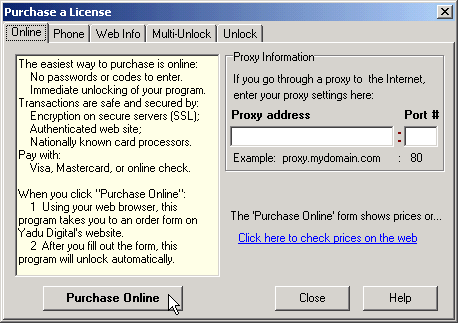
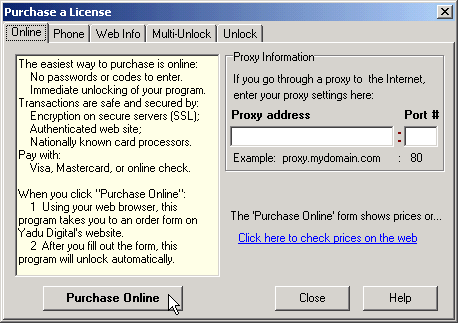
 :
: