Check mark the toolbars that you want to appear.
The toolbars contain buttons for the most common commands on the main menu. Look for icons on the menu that match icons of buttons on the toolbar to see what each button does, or move the mouse cursor over a button and pause.
You can drag a toolbar to a location you prefer. Click the left mouse button on the toolbar’s grip, and keeping the button down, drag the toolbar to its new location. You can float a toolbar by dragging it away from the area at the top of the editor or by double clicking on the toolbar’s grip. The toolbar’s grip consists of two vertical bars on the left, as shown below.
![]()
Project![]()
This toolbar contains common commands from the Project menu.
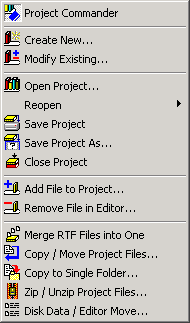
Tools![]()
This toolbar contains common commands from the Tools menu.
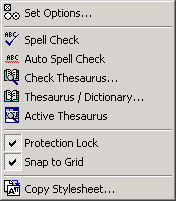
File![]()
This toolbar contains common commands from the File menu.
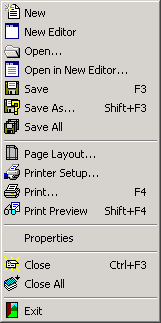
Edit![]()
This toolbar contains common commands from the Edit menu.
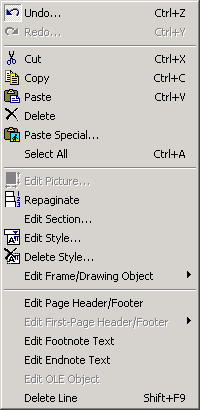
Search![]()
This toolbar contains common commands from the Search menu.
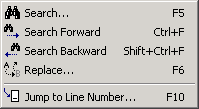
Local Menus![]()
This toolbar contains four drop-down menus that reproduce all the commands on the following menus: Insert, Table, Font, and Paragraph. This toolbar is provided so that you may float it and position it near to where you are editing in your document.
Home | Book Writer