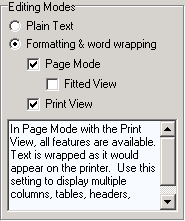
The editor provides various editing modes. The easiest way to understand them is to go to Options | Set Options | Editors in the program itself, where you may click on various mode options and see their related descriptions.
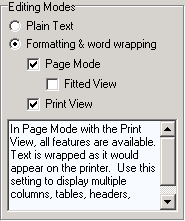
The editing modes are as follows:
Plain Text
This mode is suitable for files that require no formatting. In this mode, word wrapping and paragraph formatting are turned off. NOTE that although character formatting is still available when the editor is opened in plain text mode, the formatting is not saved to disk if the file is saved as a text file (with a file extension of “TXT”). To save the formatting, use the File | Save As dialog to choose rich text format (RTF) as the “Save as type.” Most advanced features of the editor and application are not available in this mode.
Formatting and Word Wrapping
This mode is necessary for word wrapping, paragraph formatting, and the advanced features of the editor and the application. In this mode, the text in the editor wraps at the window’s edge, so that complete lines are visible regardless of the window’s width. This mode allows both character and paragraph formatting. With this mode turned on, choose one of the following ancillary modes, dependent on this one, to modify the word wrapping and to enable additional features.
Page Mode with Print View: Text lines are wrapped as they would appear on the printer. Individual pages are indicated, separated by page breaks (dotted lines on screen). All features are available, including automatic repagination, multiple columns, tables, headers, footers, and frames.
Page Mode with Fitted View: Text lines are wrapped at the window’s edge—they are fitted to the window. All features are available except pagination on screen: individual pages are not indicated; page breaks (dotted lines) are not shown. Headers and footers are not shown unless explicitly turned on with View | Page Header/Footer.
Print View without Page Mode: Text lines are wrapped as they would appear on the printer. Automatic repagination and multiple columns are enabled. Other advanced features are available as in Page Mode with Print View; however, headers, footers, tables, and other advanced features show as labeled lines extending across the page. To display such features in proper graphic form, use Page Mode with Print View.
Home | Book Writer