|
| |
OPTIONS - RESULTS
|
Display - Viewers - Save - Colors
|
|
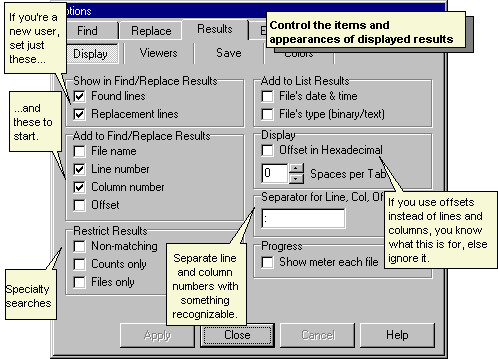
|
|
Control
what shows up in Results...
You
choose what information shows up in Results after you search files or
replace text. If you are writing a book, you probably want
"Line number" and "Column number." If you are
an advanced user looking for binary characters, you may want to show the
"Offset in Hexadecimal" for each finding. In either
case, you choose what shows up in Results after you search files or
replace text.
You
can do specialty file searches that show only non-matching files, or do
nothing but count files with found text, or list the names of found
files but no other information.
|
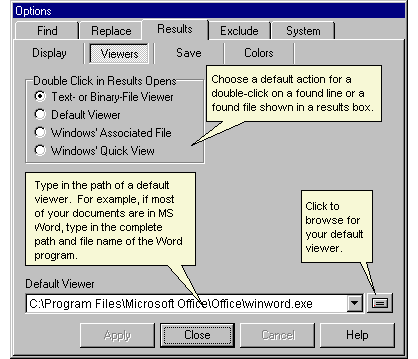
|
|
These
options control viewers...
A
double-click on a line in Results can open the file referenced by the
line. You choose what program the double-click calls to open the
file. The choices are: the built-in text editor and binary
viewer; or a default viewer, which you designate; or the associated
file, that is, the program file that Windows® associates with your
file's extension; or Windows® Quick View.
NOTE
that double-clicking a line in Results is not the only way to open
files. Right-click on a line in results to pop up a menu with
several choices on it for viewing or editing files.
|
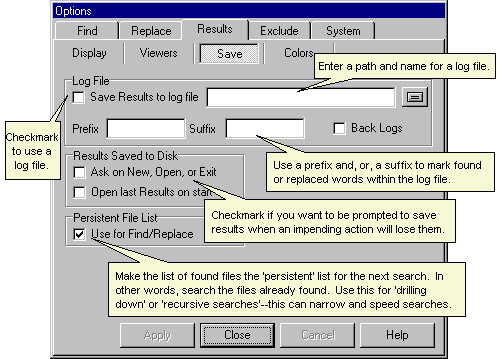
|
|
These
options control how results are saved...
You
can save the results of your file searches or text replacements to
either a log file or a results file you name and save to disk. Log
files, if used, are saved automatically when a Find or Replace operation
is performed. You can manually save search results to disk by
selecting 'Save' or 'Save as' from the main menu.
You
can choose to keep the list of files in Results for subsequent
searches. This "persistent file list," if used, is saved
in memory automatically, not on disk. The next Find or Replace
operation will search files on this list. Thus you can search your
results, and narrow down your searches repeatedly.
|
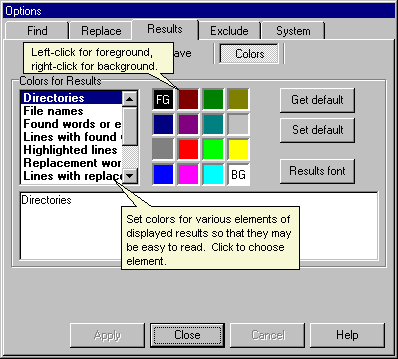
|
|
These
options control colors in Results...
Different
colors may be used for various kinds of information shown in Results,
such as Folders, File Names, Found words or expressions. Such
color coding makes the Results easier to scan for information. |
| Download
now |
<<Back
Next Page>> |
|