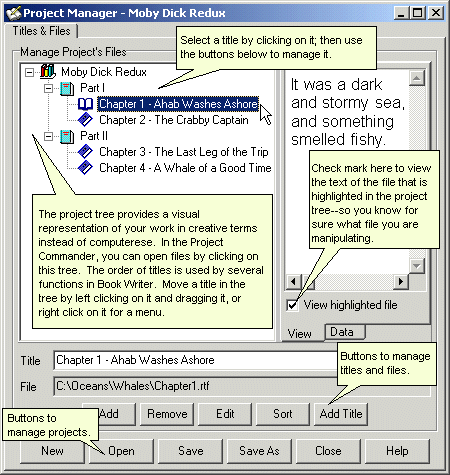
The Project Manager enables you to organize files on disk into a project. You can create a new project or modify an existing project. The project is represented in a tree diagram as shown below.
In the project tree, you can use descriptive titles instead of file names. Titles do not have to have an associated file. For example, the titles “Part I” and “Part II” in the illustration below do not represent files, just elements in the structure of the project.
NOTE that the order of the titles is used by several functions in the program. The order should reflect the actual order of your writings.
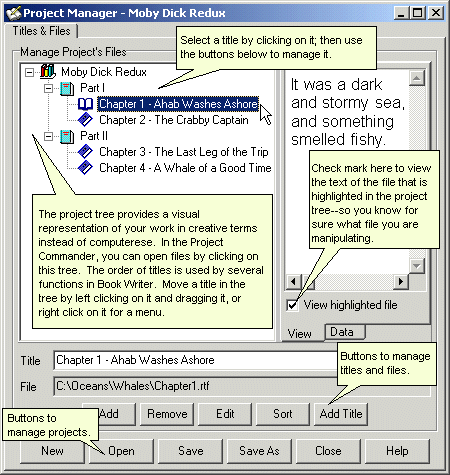
The Project Manager
View highlighted file Check mark this box to view a file when its title is highlighted in the project’s tree diagram. The file is opened in a read-only state for viewing only.
Load data for files Check mark this box to view information about a file when it is highlighted in the tree diagram. The information includes the dates of creation and modification, and the file’s size.
There are two sets of buttons near the bottom of the Project Manager. Use the first row to manage files in the project, and use the second row to manage the project itself.
See also: How to Start a Project
Home | Book Writer