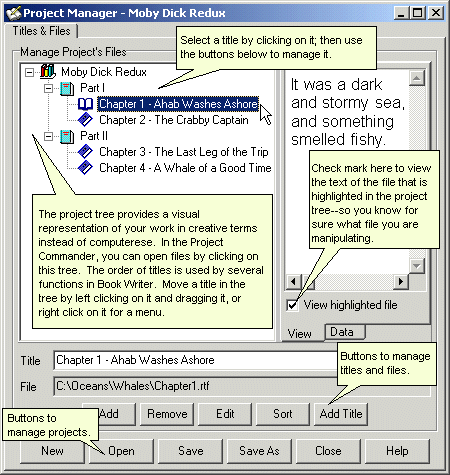
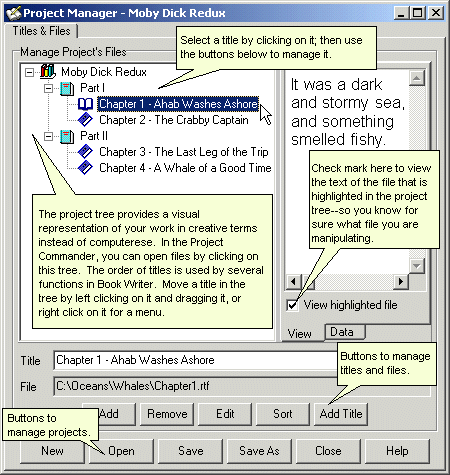
The Project Manager
Add Add a file to the project, placing its name beneath whichever title is currently highlighted in the tree diagram.. A dialog appears for browsing files. Select an existing file or type in the name of a new file that you will create later. You can add multiple files by depressing the Shift or Ctrl key while clicking on names in the file dialog. After adding a file, edit its title in the Title edit box, directly in the tree diagram, or in the dialog presented by the Edit button. NOTE: Another way to add files to the project is to drag and drop files from Windows Explorer onto the project tree.
Remove Remove from the project the file that is highlighted in the tree diagram. Removing a file from the project does not delete the file on disk.
Edit Edit the highlighted title or change the file associated with that title. See Edit Project Item Dialog.
Sort Sort the titles in the project’s tree diagram. See Sort Project Dialog.
Add Title Add a title that has no associated file to the project’s tree diagram. Use this to add headings such as “Part I.”
Home | Book Writer